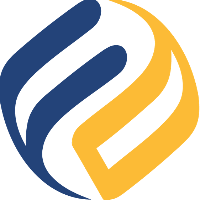Installation
Requirements
Flow Director requires GraalVM CE (free Community Edition) which is a polyglot JVM based on OpenJDK and provided by Oracle. All SwiftMQ routers that are connected to Flow Director are also required to run on GraalVM.
Installing GraalVM with the install script
The install script is located in the scripts folder of the distribution and can be used to automatically install the latest tested GraalVM used from this router only.
Using a Web Proxy
Before you invoke it, check whether your host uses a web proxy. In that case, you need to set environment variables (the values are examples) before you invoke the script.
Unix / MacOS:
export proxyhost=192.168.178.34
export proxyport=9080Windows (PowerShell):
$env:proxyhost='192.168.178.34'
$env:proxyport='9080'Windows (Terminal CMD.EXE):
set proxyhost=192.168.178.34
set proxyport=9080Invoking the install script
Invoke the script with
./install [-d]If you specify -d, a prior installation of GraalVM will be removed before installation.
The script downloads GraalVM and installs Graal.js to execute SwiftMQ Streams. On MacOS you will be asked to enter the sudo password to remove the quarantine attributes.
Modes of Operation
You can operate Flow Director in two modes:
Embedded
In this mode, Flow Director launches an embedded SwiftMQ CE router called flowdirector to deploy and execute flows.
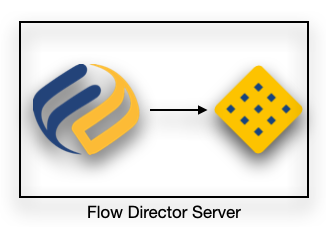
Flight
Here, Flow Director does NOT launch an embedded router but connects to an existing SwiftMQ router that can also be a SwiftMQ HA router.
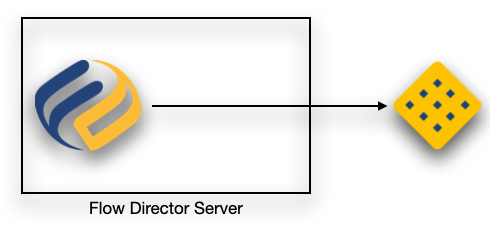
Run Flow Director in Embedded Mode (local)
After unpacking the distribution, change to the scripts directory (open a terminal there) and execute:
./startserverRun Flow Director in Flight Mode (local)
After unpacking the distribution, change to the scripts directory (open a terminal there) and execute:
./startflight [<hostname> <port> <JMS username> <JMS password> <TLS true/false> <keepalive secs> [<hostname2> <port2>]]Parameter | Meaning | Default |
|---|---|---|
| Hostname of the SwiftMQ router. |
|
| JMS port of the SwiftMQ router. |
|
| Name of the JMS user. |
|
| Password of the JMS user. |
|
| Use a secure TLS connection. |
|
| SMQP keepalive interval of the JMS listener. |
|
| Hostname of the 2nd HA instance. | |
| JMS port of the 2nd HA instance. |
If you don’t pass any parameter to the script, it will use the above-mentioned default values.
If your SwiftMQ router uses authentication, please consult this How To document from our Help Center!
Run Flow Director in Embedded Mode (Docker)
Create a new directory flowdirector and open a terminal there. Flow Director will create 2 sub-directories to store data. Then run these commands.
Unix/Linux/macOS:
docker run -d --name flowdirector \
-p 8080:8080 \
-p 4100:44001 \
-p 5672:45672 \
-p 1883:41883 \
-v `pwd`/data/apps:/flowdirector/apps \
-v `pwd`/data/log:/flowdirector/log \
-v `pwd`/data/config:/flowdirector/config \
-v `pwd`/router/data:/flowdirector/router/data \
flowdirector/fdserver:latestWindows:
docker run -d --name flowdirector \
-p 8080:8080 \
-p 4100:44001 \
-p 5672:45672 \
-p 1883:41883 \
-v "%cd%/data/apps":/flowdirector/apps \
-v "%cd%/data/log":/flowdirector/log \
-v "%cd%/data/config":/flowdirector/config \
-v "%cd%/router/data":/flowdirector/router/data \
flowdirector/fdserver:latestIt creates Flow Director in Embedded mode, listening on port 8080 for HTTP, 4001 on JMS, 5672 on AMQP, 1883 on MQTT, and 4100 on Routing connections.
Run Flow Director in Flight Mode (Docker)
Create a new directory flowdirector and open a terminal there. Flow Director will create a data sub-directories to store data. Then run these commands.
Unix/Linux/macOS:
docker run -d --name flowdirector \
-p 8080:8080 \
-e FD_LIGHT=true \
-e FD_LIGHT_HOSTNAME=<hostname> \
-e FD_LIGHT_PORT=<port> \
-e FD_JMS_USERNAME=<JMS username> \
-e FD_JMS_PASSWORD=<JMS password> \
-e FD_LIGHT_TLS=<TLS true/false> \
-e FD_LIGHT_KEEPALIVE=<keepalive secs> \
-e FD_LIGHT_HOSTNAME2=<hostname2> \
-e FD_LIGHT_PORT2=<port2> \
-v `pwd`/data/apps:/flowdirector/apps \
-v `pwd`/data/log:/flowdirector/log \
-v `pwd`/data/config:/flowdirector/config \
flowdirector/fdserver:latestWindows:
docker run -d --name flowdirector \
-p 8080:8080 \
-e FD_LIGHT=true \
-e FD_LIGHT_HOSTNAME=<hostname> \
-e FD_LIGHT_PORT=<port> \
-e FD_JMS_USERNAME=<JMS username> \
-e FD_JMS_PASSWORD=<JMS password> \
-e FD_LIGHT_TLS=<TLS true/false> \
-e FD_LIGHT_KEEPALIVE=<keepalive secs> \
-e FD_LIGHT_HOSTNAME2=<hostname2> \
-e FD_LIGHT_PORT2=<port2> \
-v "%cd%/data/apps":/flowdirector/apps \
-v "%cd%/data/log":/flowdirector/log \
-v "%cd%/data/config":/flowdirector/config \
flowdirector/fdserver:latestYou need to fill the respective values of the environment variables (-e) accordingly. You can omit FD_LIGHT_HOSTNAME2 and FD_LIGHT_PORT2 if you don't use a SwiftMQ HA router.
Keep in mind: If the SwiftMQ router you want to connect to runs on the same host, neither use localhost nor 127.0.0.1 as hostname as it would point to the internal localhost of the Docker container.
It creates Flow Director in Flight mode, listening on port 8080 for HTTP. All other listeners are provided from the external SwiftMQ router.